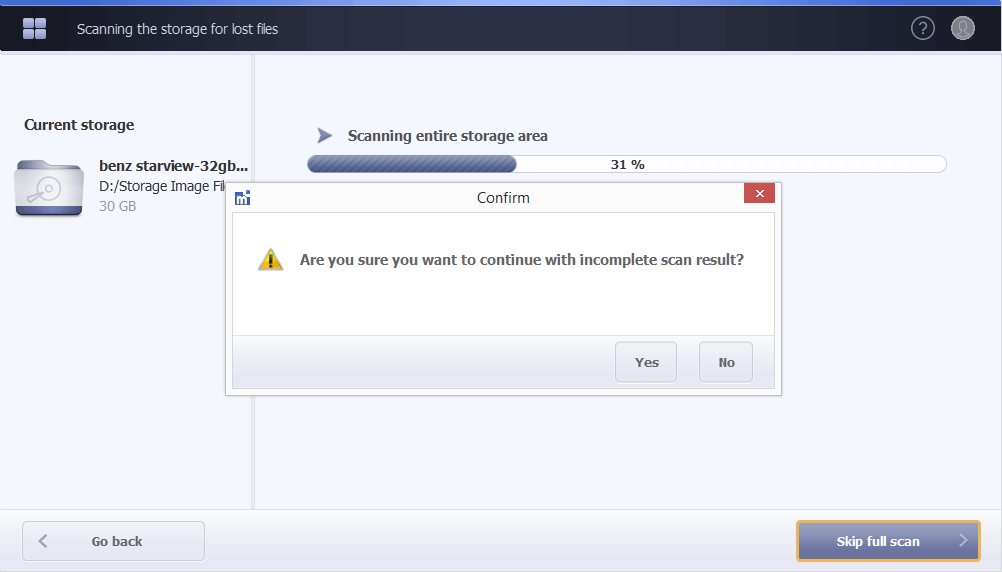When the required storage device or logical volume is selected, the program can examine it for the presence of surveillance videos recorded by CCTV appliances, including those that were deleted or corrupted. To launch the procedure, use the "Scan storage" or "Scan selection" button.
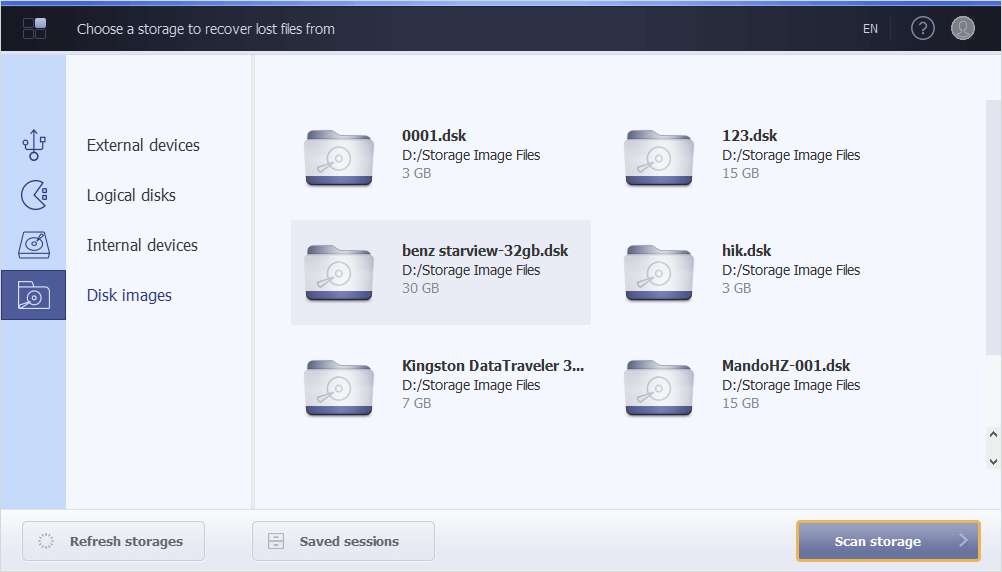
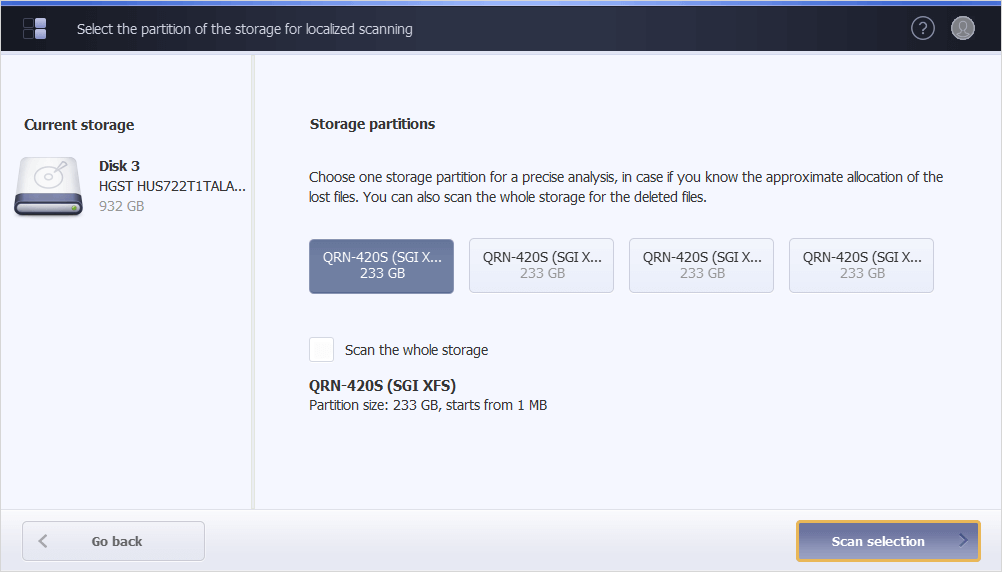
Both buttons will open the search filters dialog. It contains a set of parameters that allow you to narrow down the scan to recordings created within a specified time range and by specific cameras.
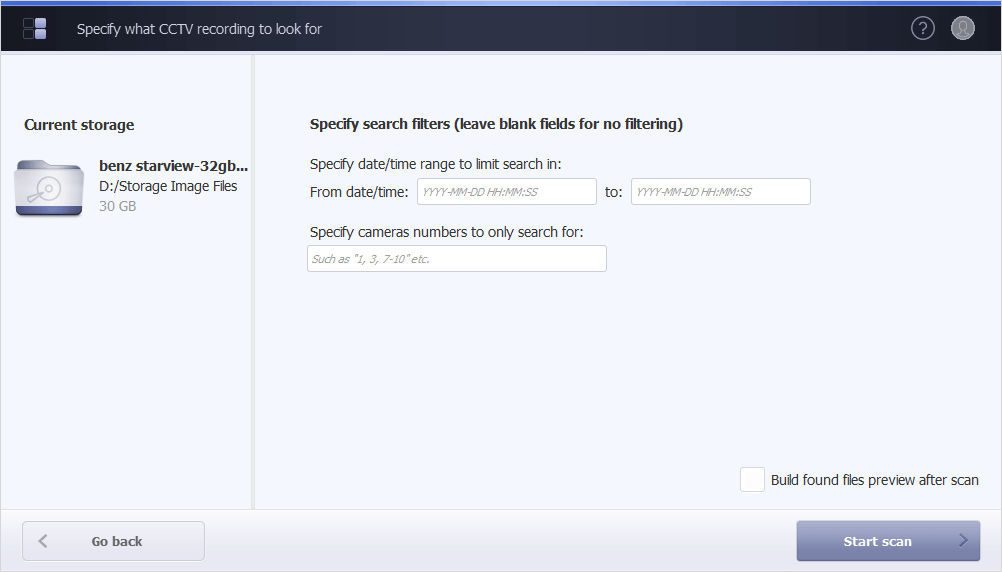
You may keep all the fields blank or adjust the necessary ones according to your needs:
From date/time: – the scan will return videos created in the period starting from the given date/time. The value should be provided in the YYYY-MM-DD or in the YYYY-MM-DD hh:mm:ss format.
To: – the scan will return videos created in the period ending with the given date/time. The value should be provided in the YYYY-MM-DD or in the YYYY-MM-DD hh:mm:ss format.
Specify camera numbers to only search for: – the scan will return videos created by exact cameras. You may enter their numbers separated by commas or use a dash to indicate a range.
The checkbox next to the "Build found files preview after scan" option makes it possible to see thumbnail previews of the recovered videos immediately after the completion of the procedure. When enabled, it may increase memory consumption.
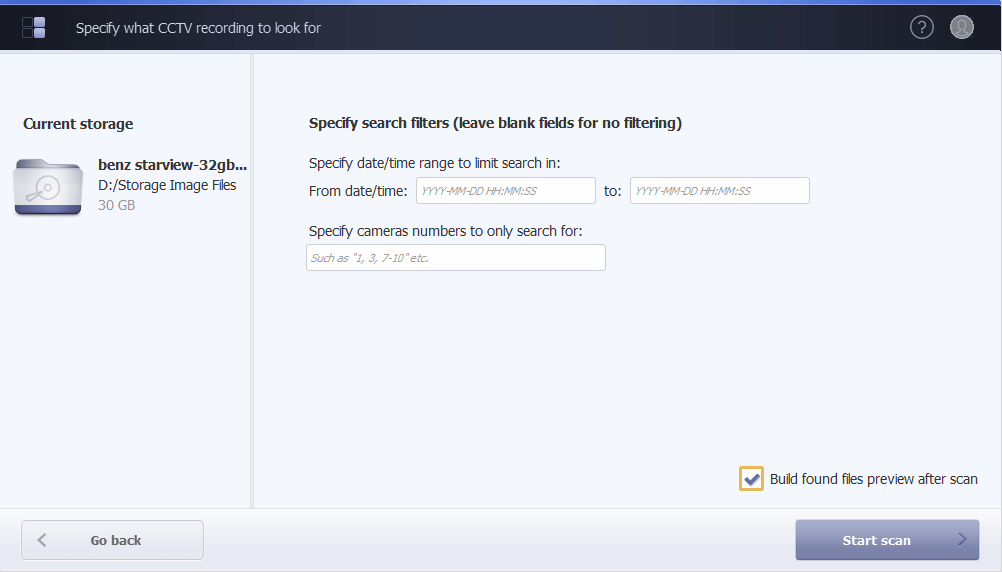
Click the "Start scan" button, and the software will begin scanning the storage on the basis of the defined parameters.
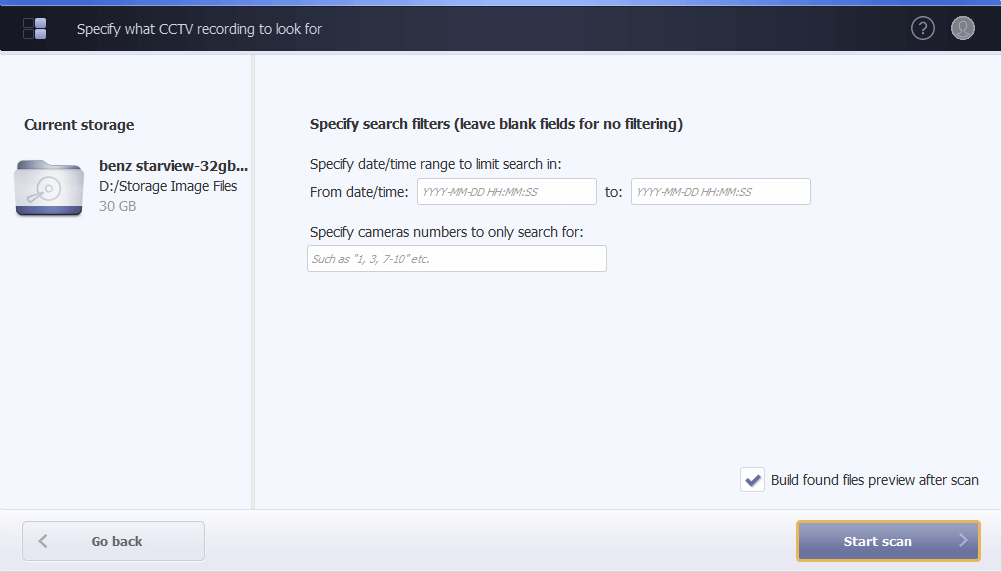
You can follow up the scan’s progression using the progress bar and status indication at the top of it. You will also see the information about the percentage of the operation that has been completed, the elapsed and remaining time.
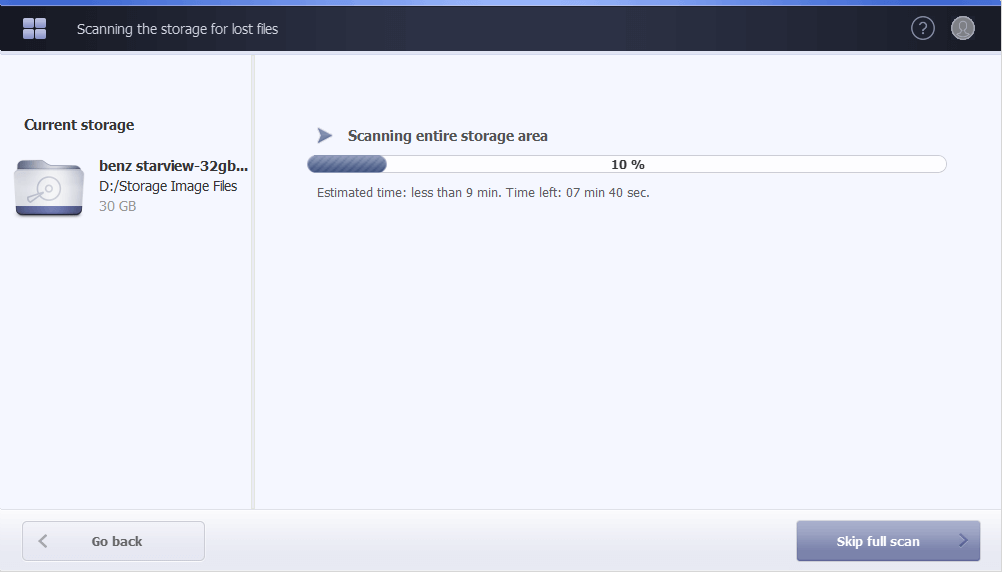
The "Skip full scan" button breaks off the ongoing scanning operation. In this case, the results can be incomplete. That is why it is advisable to wait until the software brings the scan to an end and shows the recovered data as illustrated in the Work with the scan results section.